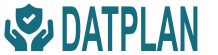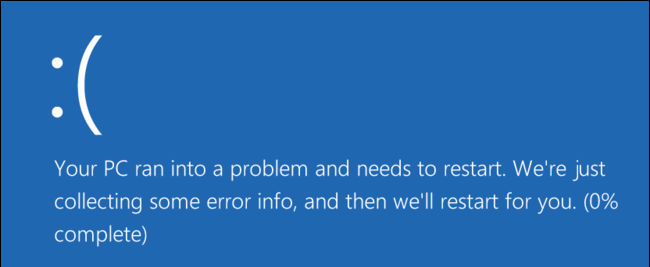Data and Hard Drive Backups
Data and Hard Drive Backups are an often an overlooked process that only feels needed once you lose your data. How many times have you lost work for someone to ask ‘Did you save it or back it up’?
There are many benefits of data and hard drive backups to recover and restore files and folders. There are also many ways in achieving this which this guide will explain.
Do I need Data and Hard Drive Backups?
Nearly everyone has lost data either at home or at work which is not recoverable. This is usually avoidable had there been data and hard drive backups. Data loss could be due to a system crash, or a hard drive failure, device theft or damage. The lost data could be work related, or those precious family pictures, either way the loss can have a heavy impact. Cybercrime also has a part to play in why you should consider data and hard drive backups. Ransomware can as the name suggests just hold your data to ransom until usually a monetary value is paid. Having backups of these files and data can bring your company back to running business as usual (BAU). Giving peace of mind knowing that any lost data can in a matter of half a day be restored. No lost photos, Ransomware can be cleared, and the old data restored, A new device can be reloaded with the previous devices files.
While data and hard drive backups aren’t needed, the benefits far outweigh the risks of not undertaking this process.
What data should be backed up and how often?
Knowing what you should back up when performing a Hard drive or data back-up is the first consideration. Usually personal files are the top of the list as these files to backup. They are more unique and harder to replace in occurrence of data loss. Applications and operating systems can always be reloaded. For this reason, personal documents, videos, pictures, working files should be backed up regularly. Think of what files are on your device that is lost would take hours, days, weeks to recreate. These could be spreadsheet templates, Music downloads, scanned documents, photos, publications etc. How often you back these up depends on how frequently you update, add, delete or change the files and data. The more frequently you do this the more frequently a back should be taken.
Full system backups are worthwhile when you have your current build as you like it such as operating system, drivers and applications installed. If the device fails or is infected with malware a clean install of the back-up will restore the devices standard build. This then allows for the data/file back-ups to be recovered. Applications and operating systems update regularly so good backup times are after major updates and patches, or large application installations.
How do I make Data and Hard Drive Backups?
Once you have identified the files for back up, set a timetable on how often, and when this should happen. The main choices to back up to are:
External data and hard drive backups:
Back-up to a USB external hard is quick and efficient with most external drives allowing terabytes of space. The device can be attached to your device or server and with Windows 8 and 10 the inbuilt File History feature can be used. The downside to backing up to a USB drive is they are usually kept in the same location as your device or unsecured location. Unsecured location for this example covers a property that may not have adequate security or in the event of a fire will not protect the USB device.
Back Up Over the Internet:
Ensuring files and data stay safe from physical theft and fire there is the option to back them up to the internet. Back up programs usually have a monthly cost and run in the background on your PC and backing up to their web storage.
Web storage options protect your data and files from the USB weak points such as; natural disasters, fire or theft within the device building. The data which is stored offsite so will not be lost in these occurrences. Backing up over the internet is a slower option than USB however, faster connections have made this less of an issue.
Cloud Storage Service:
For smaller companies and personal devices utilising the free space provided by Dropbox, One Drive or Google Drive is an option. These offer limited storage but can be set up to sync devices. There are paid versions that allow more space. The back-up is not usually as automated and customisable as using a dedicated web back up program which may prove problematic for larger companies.
The recommended data back-up method:
Each data backup method has its pros and cons and should suit the environment and type of data you are holding. However, best practice says you should always adopt at least 2 data backup methods! In a critical failure if you were unable to access the internet the USB drive would be your go to for recovery. In case of USB failure, the web based back up would be the go to option. Additional offsite USB back ups are also recommended. These offsite data backups should be stored in a secure location with a reduced risk of theft. Offsite backups can also be on a server in another location to that of the corrupted or lost device.
Back up process and procedures
Data and Hard drive backups should make up part or your cybersecurity protection framework. Introducing these measures give peace of mind and protection over valuable data assets.